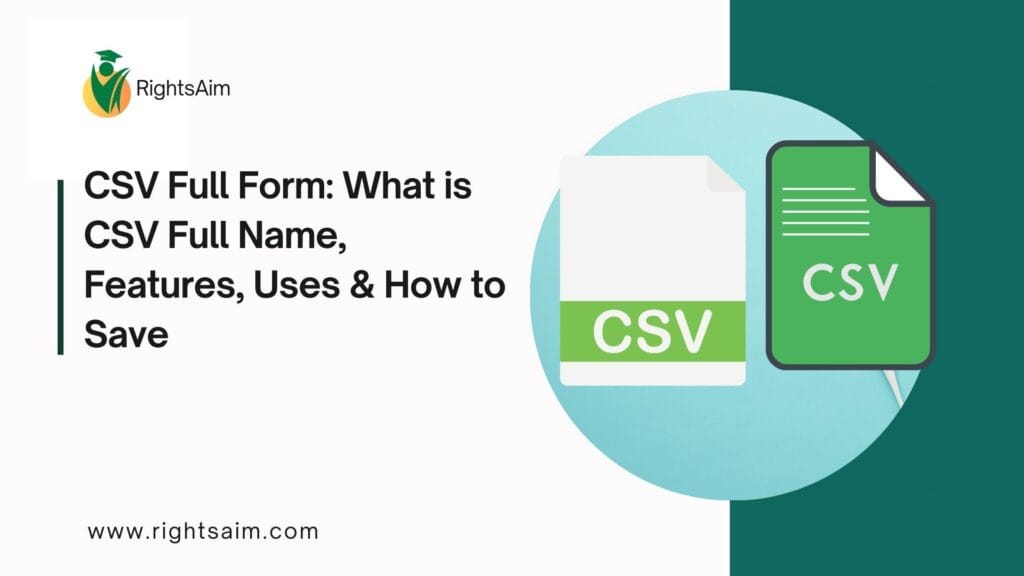
Table of Contents
2. CSV Full Form
The full form of CSV is:
👉 CSV = Comma-Separated Values
A CSV file stores data in plain text format, where values are separated by commas.
For example:
Name, Age, City
Rahul, 25, Delhi
Sneha, 30, Mumbai
3. What is a CSV File?
A CSV file is a simple text file used to store tabular data such as names, numbers, or any records. Each line in the file represents a row, and each value is separated by a comma (,).
File extension: .csv
Easy to create, read, and import into different software.
Compatible with Excel, Google Sheets, programming languages (Python, R, Java), and databases.
4. Key Features of CSV Files
Some main features of CSV include:
✅ Lightweight & Portable – Stores large data in small file sizes.
✅ Human-readable – Can be opened in any text editor.
✅ Simple Structure – No complex formatting, just plain text.
✅ Cross-platform Compatibility – Works with Excel, databases, Google Sheets, etc.
✅ Easy Import/Export – Useful for transferring data between systems.
5. Uses of CSV Files
CSV is one of the most widely used formats in data management. Its common uses include:
📊 Data Analysis – Used in tools like Python (Pandas), R, SPSS.
🏢 Business Applications – Import/export contacts, financial data, sales records.
🗄️ Databases – Used for bulk uploading and exporting records.
💻 Software Development – Data exchange between applications.
🌐 Web Applications – Downloadable reports, product listings, etc.
6. Advantages & Limitations of CSV
✅ Advantages:
Simple and widely supported.
Small file size.
No special software needed.
Easy to read/write programmatically.
❌ Limitations:
No support for advanced formatting.
Large files may become difficult to handle.
Cannot directly store images, formulas, or rich text.
7. How to Create & Save a CSV File
Method 1: Using Microsoft Excel
Enter your data in Excel.
Click on File → Save As.
Choose CSV (Comma delimited) (*.csv) as file type.
Save the file.
Method 2: Using Google Sheets
Enter data in Google Sheets.
Go to File → Download → Comma-separated values (.csv).
Method 3: Using Notepad/Text Editor
Open Notepad and type data separated by commas.
Save file with
.csvextension.
8. Opening CSV Files in Different Applications
Excel/Google Sheets → Open and view in tabular format.
Databases (MySQL, PostgreSQL) → Import CSV for bulk upload.
Programming (Python/R) → Use libraries like Pandas or CSV module.
Text Editors (Notepad, VS Code) → Open as plain text.
9. Common Examples of CSV Usage
Student records database.
Exporting contact lists from email services.
Financial reports.
E-commerce product inventory.
Data migration between software.
10. Frequently Asked Questions (FAQs)
Q1. What is CSV full form?
CSV stands for Comma-Separated Values.
Q2. Can CSV files be opened in Excel?
Yes, CSV files can be opened directly in Excel and Google Sheets.
Q3. What is the difference between CSV and Excel file?
CSV is plain text (no formatting), while Excel files support formulas, charts, and rich formatting.
Q4. Is CSV only comma-separated?
Mostly yes, but in some cases, other delimiters like semicolons or tabs are used.
Q5. Can images be stored in CSV?
No, CSV supports only plain text and numbers.

